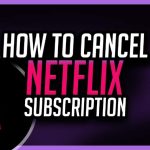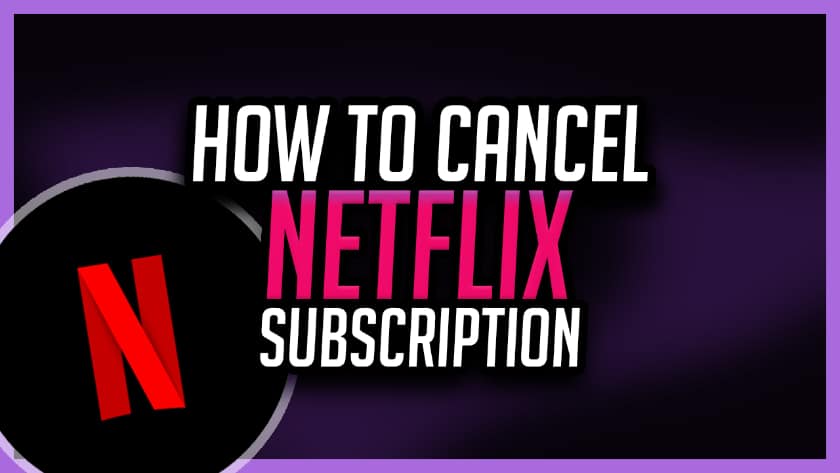
Amazon Prime offers members a lot of benefits for $119 a year, like free two-day shipping and a well-stocked video library.
However, if you don’t feel like you’re getting much value from the service, and you want to cancel your Amazon Prime membership, then all you have to do is follow these simple steps, and you’ll be free in a matter of minutes.
So, without further ado, here’s how you can cancel your Amazon Prime Membership.
How to Cancel Your Amazon Prime Membership
This how-to guide and figures mentioned below have been compiled from various sources around the web, such as Amazon & Wikipedia.
Here’s how to cancel your Amazon Prime Membership:
What is Amazon Prime?
Amazon Prime is a paid subscription service from Amazon that provides users with additional benefits when compared to standard Amazon accounts.
Prime benefits include premium unlimited free delivery, usually within one-or-two days, music and video streaming, unlimited photo storage through Amazon Photos, and a rotating library of free Kindle eBooks, magazines, and comics.
Membership costs $12.99 a month or $119 per annum at the time of writing, and Amazon offers new users a free 30-day trial.
For many, the value of a Prime membership outweighs the cost. However, if you feel like you’re not getting the most out of your membership, then here’s how you can cancel Amazon Prime.
Canceling Your Amazon Prime Membership
To cancel your Amazon Prime membership, follow these five simple steps:
1. Sign Into Amazon
Head over to Amazon’s website and log in to your account with your username and password.
Hover over the “Accounts & Lists” drop-down menu in the upper right-hand side of your screen and click “Sign In.”
2. Locate Your Prime Membership
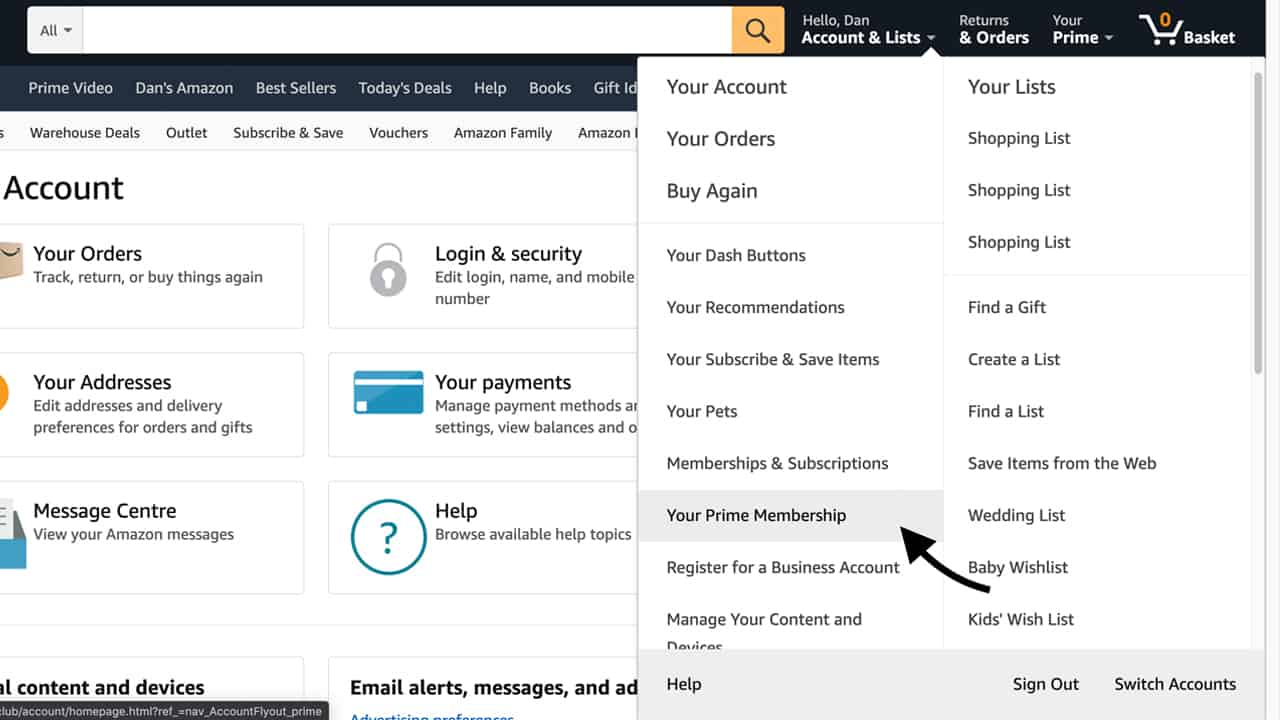
Once you’ve gained access to your account, hover over “Accounts & Lists” and select “Your Prime Membership.”
Or, if you prefer, you can click “Accounts & Lists” and then select “Prime,” which will take you to your “Benefits & Payments” settings.
3. Click End Membership & Benefits
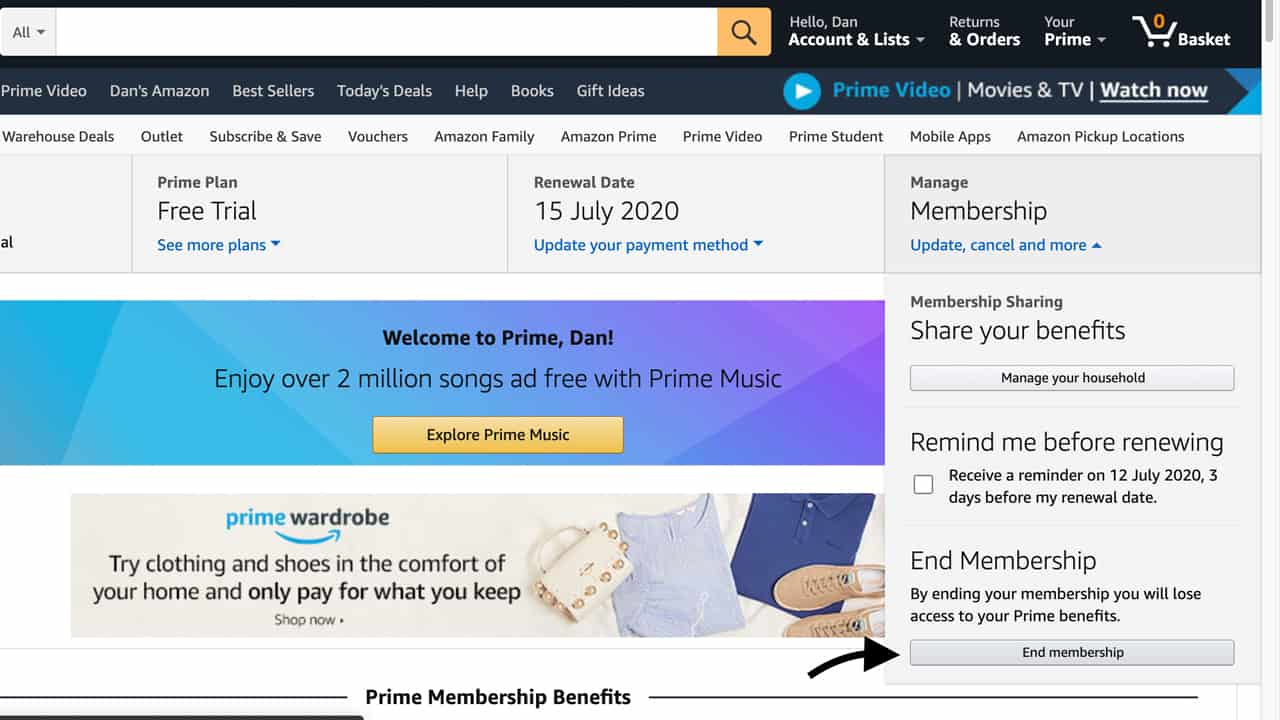
On the left-hand side of the screen, you’ll see “End Membership & Benefits,” located under the “Membership Management” section.
Click the link, and you’ll be taken to the final cancelation page, where canceling your Amazon Prime membership will begin.
4. Click End My Benefits
Amazon doesn’t want to see you go, so you’ll be prompted by a new page that will ask you if you’re sure you want to leave.
If you’re not 100% sure that you want to cancel yet, Amazon offers a reminder feature that reminds you three days before your membership renews, while allowing you to continue to use all your Prime benefits in the meantime, giving you a little more time to make your mind up.
However, if you’re adamant that you still want to cancel your Amazon Prime account, then click “End My Benefits” and continue to the final stage.
5. Continue to Cancel
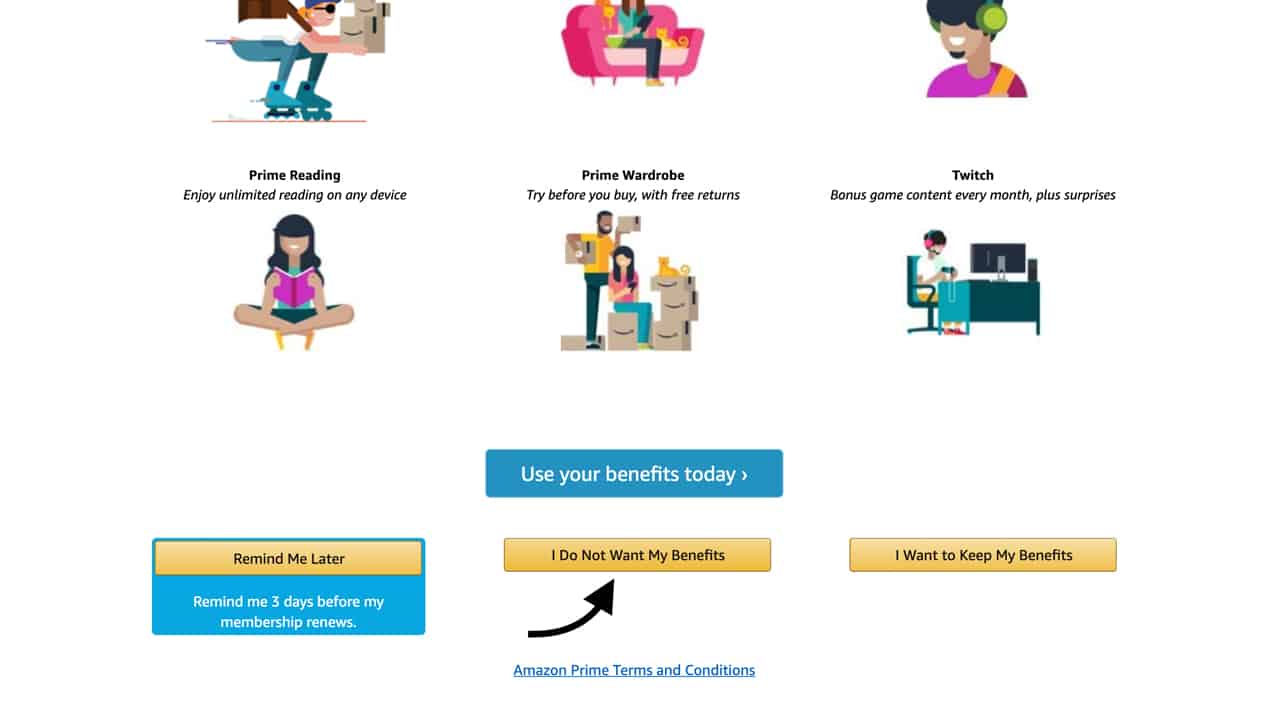
In a last-ditch effort to keep your business, Amazon will ask you to switch to a monthly plan if you’ve been paying annually.
If that’s not for you, then click the “Continue to Cancel” button, and your Amazon Prime membership will discontinue at the end of the period you’ve paid for. The same applies if you were paying monthly.
And that’s that. Your Amazon Prime membership has been canceled.
How to Cancel Amazon Prime Trial
If you decide that Amazon Primes’ not for you, here’s what you need to do to cancel your free trial.
The trial auto-renews into a full prime membership after 30 days, so make sure to set a reminder to cancel it within the 30 day trial period.
“At the end of a free trial period, you’ll be automatically converted to a paid annual membership” – Amazon
To cancel your Amazon Prime trial, log in to your Amazon account, and navigate your way to “Manage Your Prime Membership.”
From there, on the left-hand side of the page, click the “Cancel Free Trial” link if you wish to cancel it now and stop receiving all the benefits.
Alternatively, you can choose “Do not Continue,” and you’ll still have access to all the benefits of Prime until the end of your free trial. Once your free trial ends, your membership will cancel, and your card will not be charged.
“You will continue to enjoy your Amazon Prime benefits until your 30-day free trial period is over. Your registration will then be automatically cancelled and your payment method will not be debited.” – Amazon
Can I get another free trial of Amazon Prime?
That depends on when your last free trial was, but the short answer is Yes!
Amazon customers are only eligible for one free trial of Amazon Prime every 12 months.
So, if you decide you want to go ahead with a Prime membership, but you’ve already canceled your free trial, then you’ll have to start with a paid membership to access the benefits of Prime.
However, if it’s been more than a year after your first free trial, then you’ll be able to sign up for another 30-day free trial through your existing Amazon account.
You’ll more than likely notice some free trial ads on your account homepage and a promotional email or two if you’ve signed up for Amazons email notifications.
Will I get a refund of my membership fee?
If you cancel your membership within three days of signing up, or within three days of converting from a free trial to a paid membership, then you can expect to receive a full refund of your membership fee.
However, if at any point within the three business day period, you used any of the Prime benefits, Amazon will charge you the value of the prime benefits used.
Amazon will offer you a full or partial refund of your membership fee depending on the benefits used:
“Paid members who have not placed an order using the benefits of Amazon Prime are eligible for a full refund. Paying members who have only used Amazon Prime delivery benefits may be eligible for a partial refund. If the other benefits (Prime Video, Prime Music, Twitch) have been used, members are not eligible for a refund” – Amazon
So, if you haven’t used any of the benefits since your card was charged, then you should be eligible for a full refund.
For example, if your membership renewed at the end of June and you realize in mid-July that you want to cancel your membership, then you’re entitled to a full refund unless you had used any Prime services or placed a Prime order.
How to get a Prime membership for less
If you’re not willing to pay $119 a year for full membership, then here’s a couple of ways you can still get access to some of the benefits of Prime, at a fraction of the cost.
The first way is for anyone that likes to make most of their purchases at certain times of the year. If that’s you, then sign up for an Amazon Prime free trial, or start a monthly subscription, load up on all your purchases in one go, and cancel the membership after you’ve completed your order.
It takes some planning, but if done right, you could benefit from free shipping, within one-or-two days, bulk discounts, and you’ll only have to make those purchases once or twice a year depending on your schedule.
Just bear in mind that if you don’t cancel your membership and leave the monthly payment going, it will end up costing you more across a year, $155.88 to be exact, than if you were to have bought an annual membership.
If you’re not the type of person that uses Amazon a lot for shopping, but you’d still like to use their streaming services, then you can purchase a Prime Video membership for $8.99, saving you quite a lot over a year when compared to the standard $12.99 membership fee.
Summary
We hope our how-to cancel your Amazon Prime membership guide was helpful!
Amazon Prime is undoubtedly an excellent service, there’s no question about that, but it’s not what you’d call an essential service.
It all comes down to how much value it brings to your life in comparison to the cost.
For us, we all have active Amazon Prime accounts, so I don’t think any of our team will be following this guide any time soon!
Here’s a quick recap of how to cancel your Amazon Prime membership:
- Sign into Amazon Prime
- Locate Your Prime Membership
- Click End Membership & Benefits
- Click End My Benefits
- Continue to Cancel